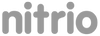DGArt is a 3D modeling, animation, and rendering tool for artists, game designers, and developers to create 3D assets and content from start to finish. It is affordable, comprehensive, and easy to learn. With DGArt on your iPad, you can easily construct 3D models, animate them, and create digital art.
DGArt is a 3D modeling, animation, and rendering tool for artists, game designers, and developers to create 3D assets and content from start to finish. It is affordable, comprehensive, and easy to learn. With DGArt on your iPad, you can easily construct 3D models, animate them, and create digital art.DGArt provides a variety of basic geometric primitives, including extra/custom polygons. It can be accessed through an edit mode, supporting extrusion, inset, knife cuts, and more.
DGArt now includes animation features, allowing users to create movement, rotation, and scaling animations. The animation timeline supports keyframe-based animation with easing options, making it easy to create smooth transitions. You can preview and render animations directly within the app.
DGArt is also great for fast 3D prototyping. Thanks to its intuitive tools and real-time editing, users can quickly build and manipulate 3D forms, allowing them to instantly visualize their designs from every angle. This makes DGArt ideal for early-stage concept development, giving users a fast and easy way to explore shapes, structures, and ideas in full 3D.
DGArt creates a .scn file. This is the data structure used to store the geometry, nodes, lights, and camera. This format can be used in the Playgrounds App for your apps or games.
Please refer to SceneKit in the Apple Developer Documentation for more details.
Main Features:
• 3D Scene Editor• Polygon Modeller mode
• Animation Timeline & Keyframe Support
• Render Beautiful Images & Animations
• Layer panel
• Object property panel
• Material property panel
• Light property panel
• Camera property panel
• Global Environment property panel
• Image library
• Works great with Apple Pencil
• Support for realistic physically-based rendering
• Save scene into .scn [SceneKit] format
• Export to .usdz/.obj format
• Native app and small size
• Simple UI and easy to use
DGArt is an application designed for creative minds who want to venture into the world of 3D art and games. With new features rolling out regularly, DGArt is always getting better.

Easy Switch between Scene and Modeler mode
Scene Mode
3D Scene Mode
• Select, move, rotate, and scale tools• Reset object to center
• Reset object to ground
• Clone object
• Array clone object
• Radial clone object
• Random clone object
• Points clone object
• Add objects such as basic shapes, editable polygons, text, nodes, lights, cameras and custom objects
• Light types include Ambient [No Shadow], Area, Omni, Spot, and Directional
• Add Perspective or Orthographic Camera.
Animation Features:
• Animation Timeline & Keyframe System• Animate movement, rotation, scaling, visibility
• Animate morph for object [non Subdivision object only]
• Animate light intensity and color
• Easing options for smooth transitions
• Preview & Render Animations
Scene Navigation:
• Standard pinch to zoom in or out [Distance, Shift for FOV]• Standard two-finger pan
• Top, Right, Front, and Perspective as default preview windows
• Long press on the Top button will switch to the Bottom view, similar to how long press on the Right button will switch to the Left view
• Long press on the Persp. button will switch to Ortho. view
• Reset view button, Frame object button, and Frame all object button.
Layer Panel:
• Hide/unhide object• Delete object
• Parent/unparent object
• Set/save custom object
• Set active camera
Property Panel:
• Precisely set object properties such as position, rotation, scale, etc.• Set lighting parameters such as color, intensity, etc.
• Set camera parameters such as focal length, field of view, depth of field, etc.
Material Panel:
• Set object material properties such as color, metalness, illumination, etc.• Set special effects such as specular, shininess, normal, emission, transparency and refraction index.
• Set object double-sided, smooth and cull mode.
Global Environment Panel:
• Set environment settings such as background color, lighting environment, fog, reflection settings, etc.Animate:
• Enable Animate in the Settings panel to display the timeline UI in scene mode. You can start animating your scene. Disable the Animate option for a cleaner UI with fewer distractions.• Set keyframes for an object, including position, rotation, and scale.
• Set keyframe timing, such as linear, ease-in, ease-out, and ease-in-out.
• Copy, paste, and delete keyframes.
• Show or hide the animation timeline.
Image Library:
• Load external images to use as UV maps for geometry, reference or environment settings.
DGArt Image Management
Custom Objects:
• Custom Object can speed up your modeling process by accessing your own object library.• By adding frequently used objects into the scene or modeling process, you can enhance efficiency.
• Custom objects can be accessed in the Files app in OBJ format. In DGArt/CustomObjects folder.
• TurnTable Preview, preview your model in turn around mode.
Modeler Mode
Polygon Modeler Mode
• Selection: select, deselect, select all, deselect all, inverse select, expand selection, select loop, select connected, draw select, rect draw select, select by material/element [poly], select by face count [poly].• Vertex tools: Move, Rotate, Scale, Drag, Extend, Snap Guide, Twist, Bend, Taper, Stretch, Skew, Vortex, Draw Poly, Make Poly, Split Poly, Merge Point, Randomize, Precision Tool, Edge Crease.
• Poly tools: Move, Rotate, Scale, Extrude, Inset, Bevel, Loop Cut, Smooth Shift, Thicken, Knife, Poly Cap, Boolean, Bridge Poly, SubD surface, Catmull-Clark SubD surface, Lathe, Merge Poly, Flip, Make Pole, Rotate Face.
• Cut, Copy, Paste [copy and paste into another Object Node], Duplicate, Delete Poly.
• Dissolve, Delete Points.
• Mirror X, Mirror Y, Mirror Z [copy and paste mirror].
• Array, Radial and Random clone object.
• Mirror options [select, deselect, move, drag] for Vertex only.
• Toggle object transparency while modeling. Helpful for displaying hidden parts.
• Set precision for points or polygons with Precision Tool.
• Add primitive objects/custom objects.
• Add reference object.
• Snap option.
• Assign material to selected polygons.
Modeler Tools:

Polygon Extrude

Polygon Inset

Polygon Knife

Polygon Smooth Shift

Polygon Loop Cut

Points Snap Guide

Catmull-Clark SubD surface

Points Taper

Points Edge Crease
• Please visit DGArt | Manual for information about the features and detailed instructions.
RT:Render
RT:Render [beta] Ray Trace Render Available in version 1.5 and later.
Experience Realistic Lighting: Unveiling the Power of Ray Tracing for Stunning Images
The magic of ray-traced lighting is its ability to craft lifelike shadows. The edges of shadows are softened, and intricate details are brought to life, enriching the visual experience like never before.
Render Image & Animation:
• Render Beautiful Images or animations with Ray Tracing and save to Camera Roll.
• Supports Depth of Field rendering, allowing for dreamy scenes.
• Support glossy, emission, basic reflection, reflection blur and transparency.
• Ambient light support.
• Area light for soft shadow and direct light for hard shadow with maximum 2 light shadows.
To render an animation, make sure the Animate option is enabled in the Settings panel. Ensure the project is saved and keyframes are set for the animated objects. Then, start the rendering process. Rendering will take some time, depending on the complexity of the scene and the length of the animation. Once the rendering is complete, the animation will be saved directly to the Camera Roll.
Quick Start: Press the "Render" button to initiate rendering. The rendering process will begin, and you should wait until the noise on the image becomes clear. Then, press "Pause" and save the image. The image will be directly saved to the camera roll.
RT:Render Art Gallery:
• Please visit DGArt | Gallery for a wider selection of beautiful artworks, all created using the DGArt App on an iPad.
File IO
File Management:
• All project files can be accessed in the Files app.• The "Projects" folder contains all project folders, and the .scn files can be used in the Playground app on iPadOS or Xcode in macOS.
• Place the object in the "Import" folder to allow the app to access it for import.
• The "Export" folder includes all exported .usdz/.obj files.

DGArt File Management
Export to .usdz/ .obj files:
• Can be imported into 3D modeling software such as 3ds Max, Maya, Blender, Cinema 4D, and more.• Can be converted to other 3D file formats using third-party converters.
• OBJ files can be converted into G-Code for seamless 3D printing.
• OBJ files can be accessed by third-party apps like Procreate for texture painting.
Universal Scene Description (USD) is a framework for interchange of 3D computer graphics data. The framework focuses on collaboration, non-destructive editing, and enabling multiple views and opinions about graphics data. USD is used in many industries including visual effects, architecture, design, robotics and CAD. .usdz, a package file which is a zero-compression, unencrypted zip archive, which may contain usd, usda, usdc, png, jpeg, m4a, mp3, and wav files.
USDZ file to Playgrounds App
• The .usdz file is compatible with the Playgrounds app, enabling you to develop your personalized 3D apps or games on your iPad.
PolyPlane project use in Playgrounds

SCN file to Playgrounds App
• The .scn file can be used in the Playgrounds app, allowing you to create your own custom 3D apps or games on your iPad.
Frequently asked questions
- Q: What are the system requirements for DGArt?
- A: DGArt for iPad requires iPadOS 15 and above. It also supports the use of the Apple Pencil.
- Q: How is data accessed in DGArt?
- A: DGArt ensures user privacy by not including any ads or tracking features.
- Q: What payment method does DGArt use?
- A: DGArt operates on a one-time purchase basis; there are no subscription fees.
- Q: Have another question or need further assistance?
- A: Feel free to contact us, and we'll be happy to help!
DGArt ScreenShots:
For artists, game designers, and developers who frequently travel, work as freelancers, or prefer to work on a tablet rather than a desktop, this mobile 3D design tool is a wonderful alternative.
App design for iPad Pro, iPad Air, iPad and iPad Mini [compatible with apple pencil]
Start your creative journey today by downloading DGArt!
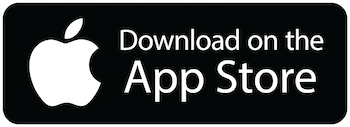
Get DGArt for iPadOS from App Store