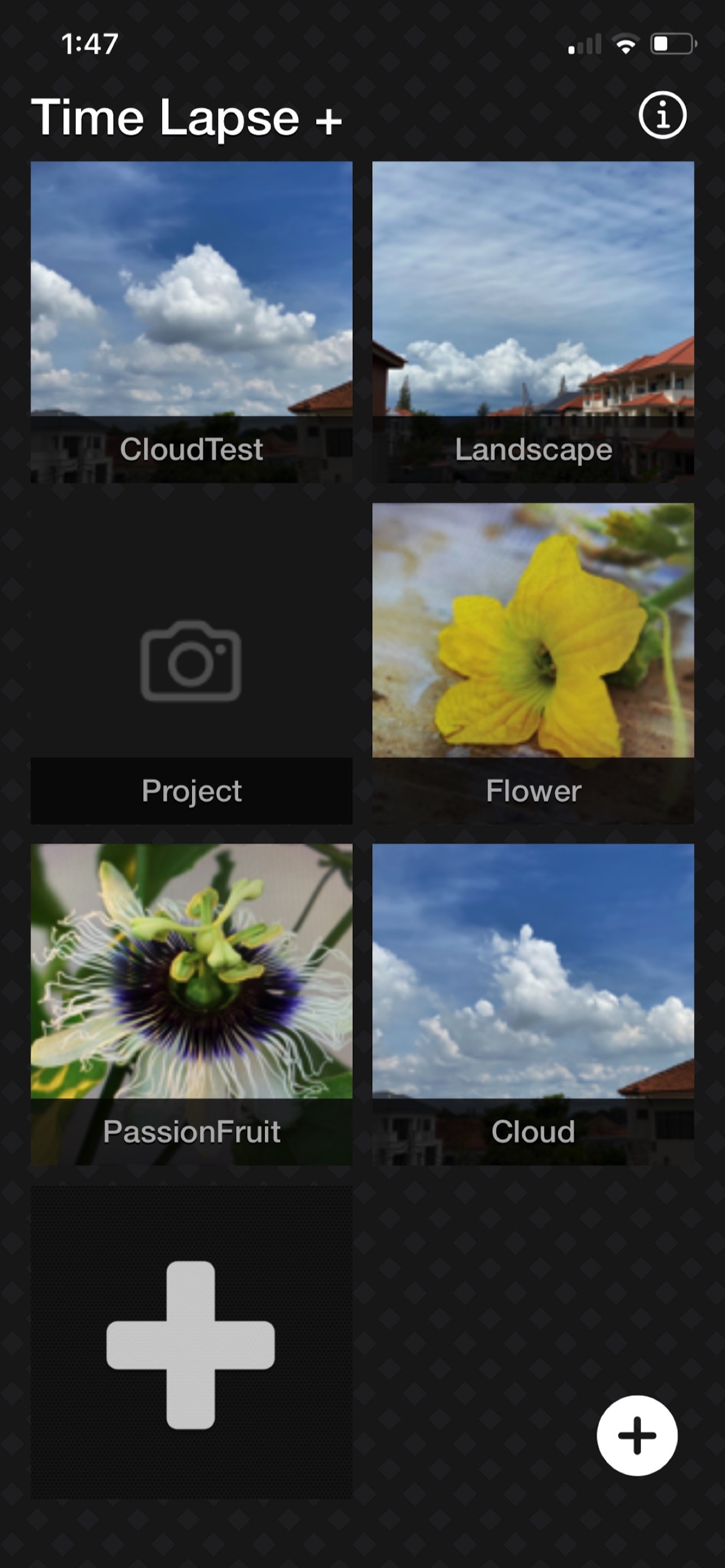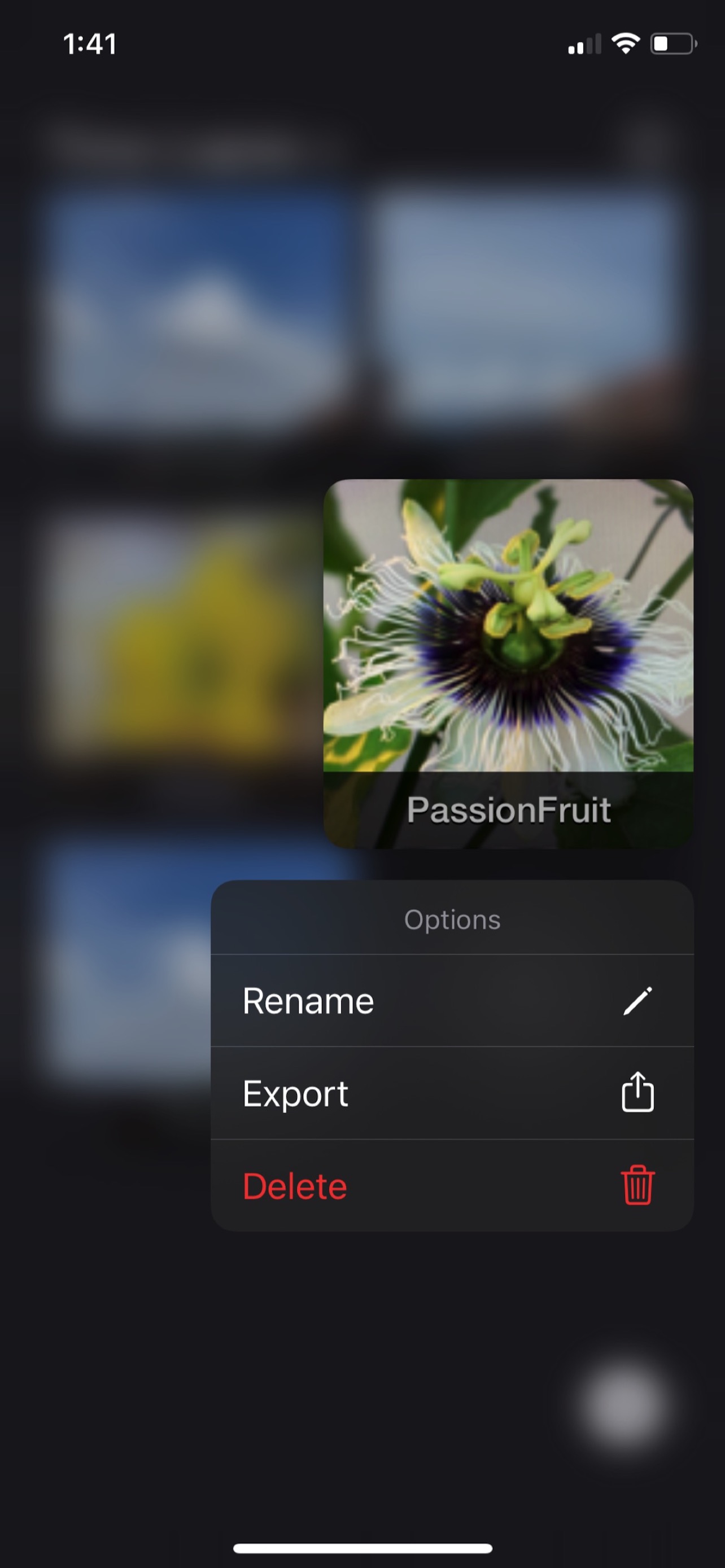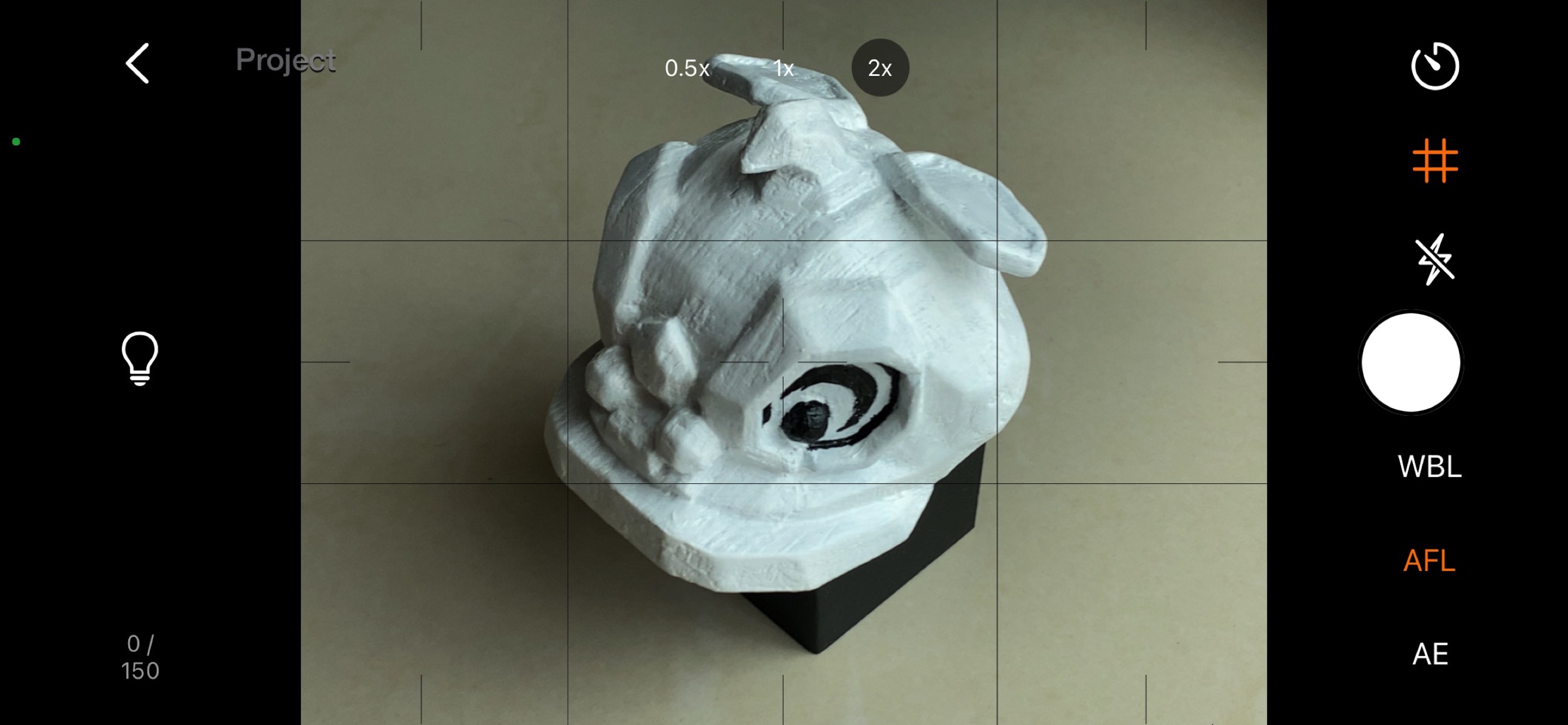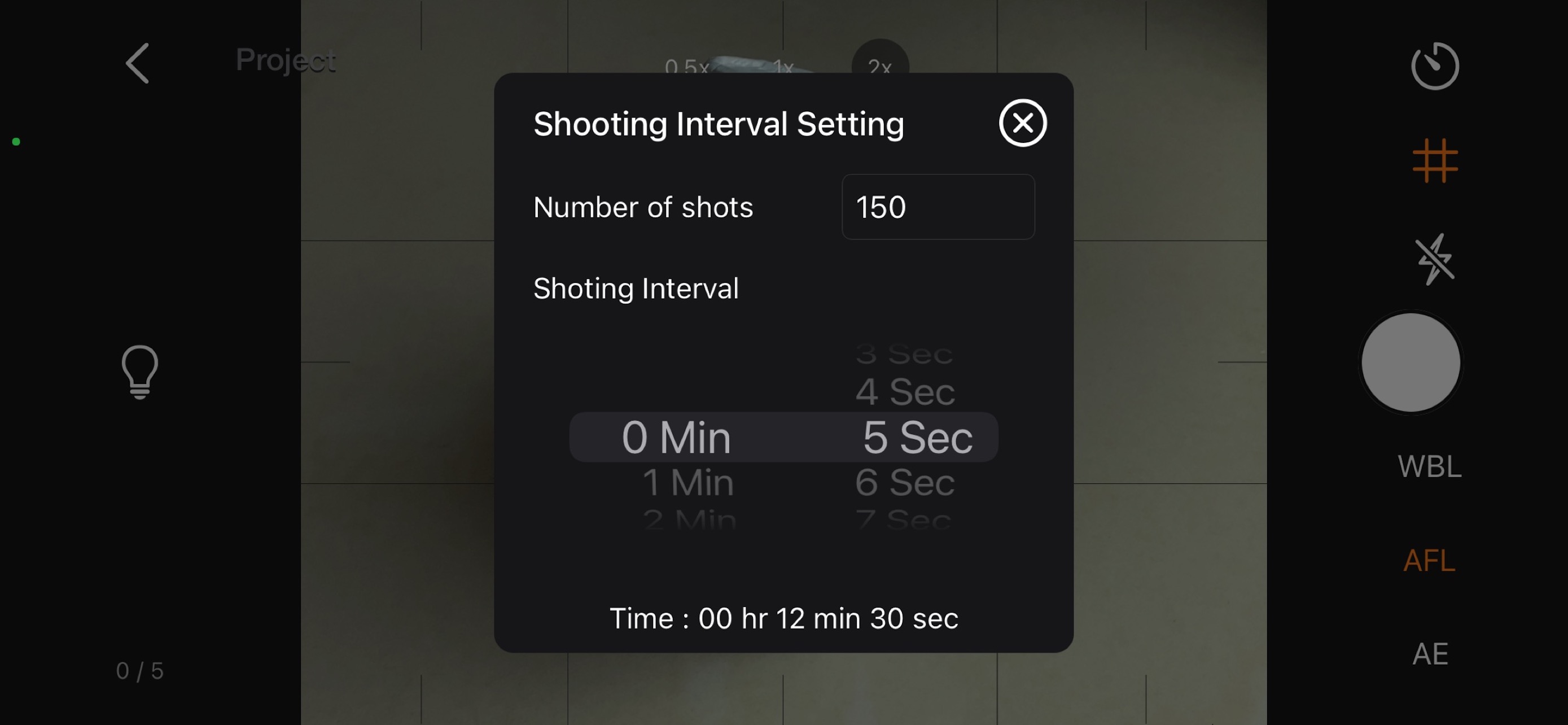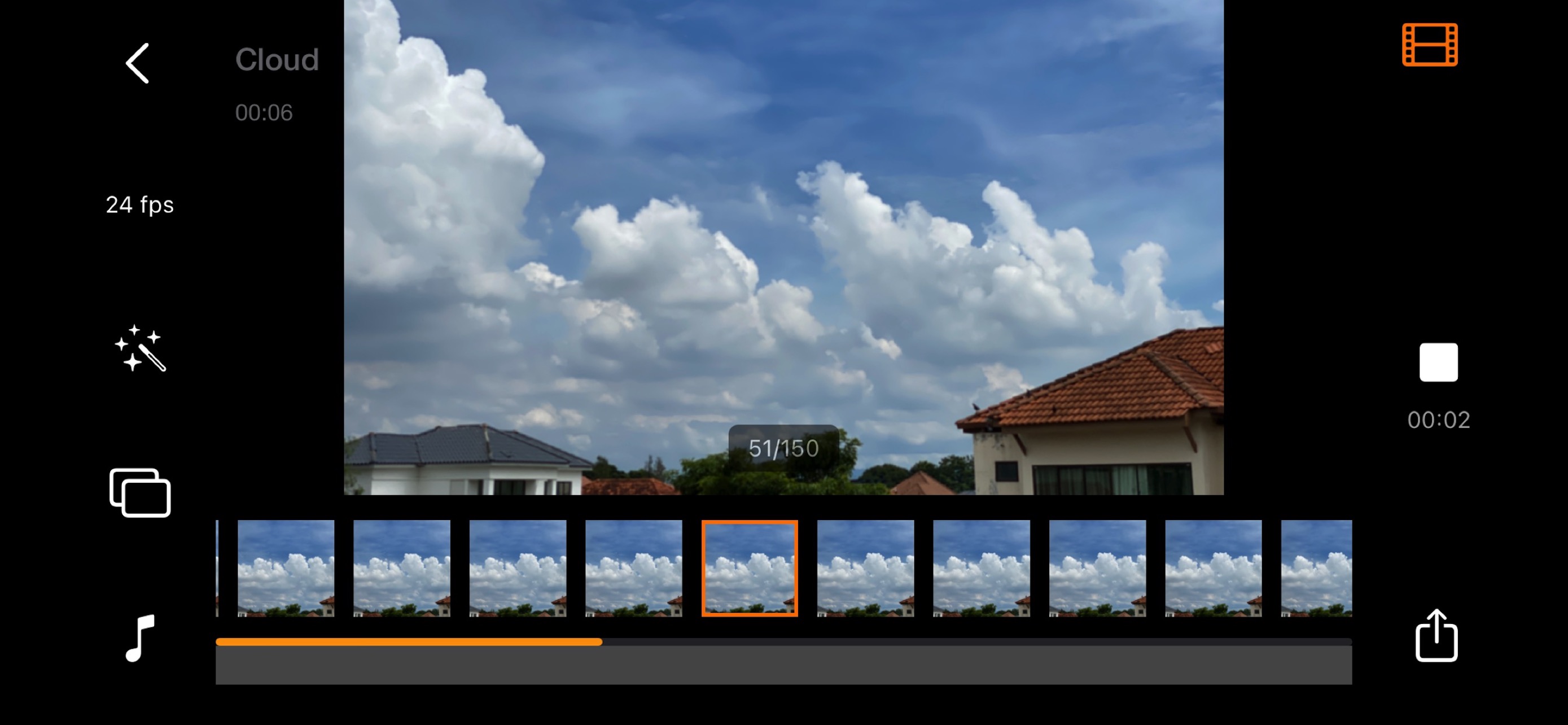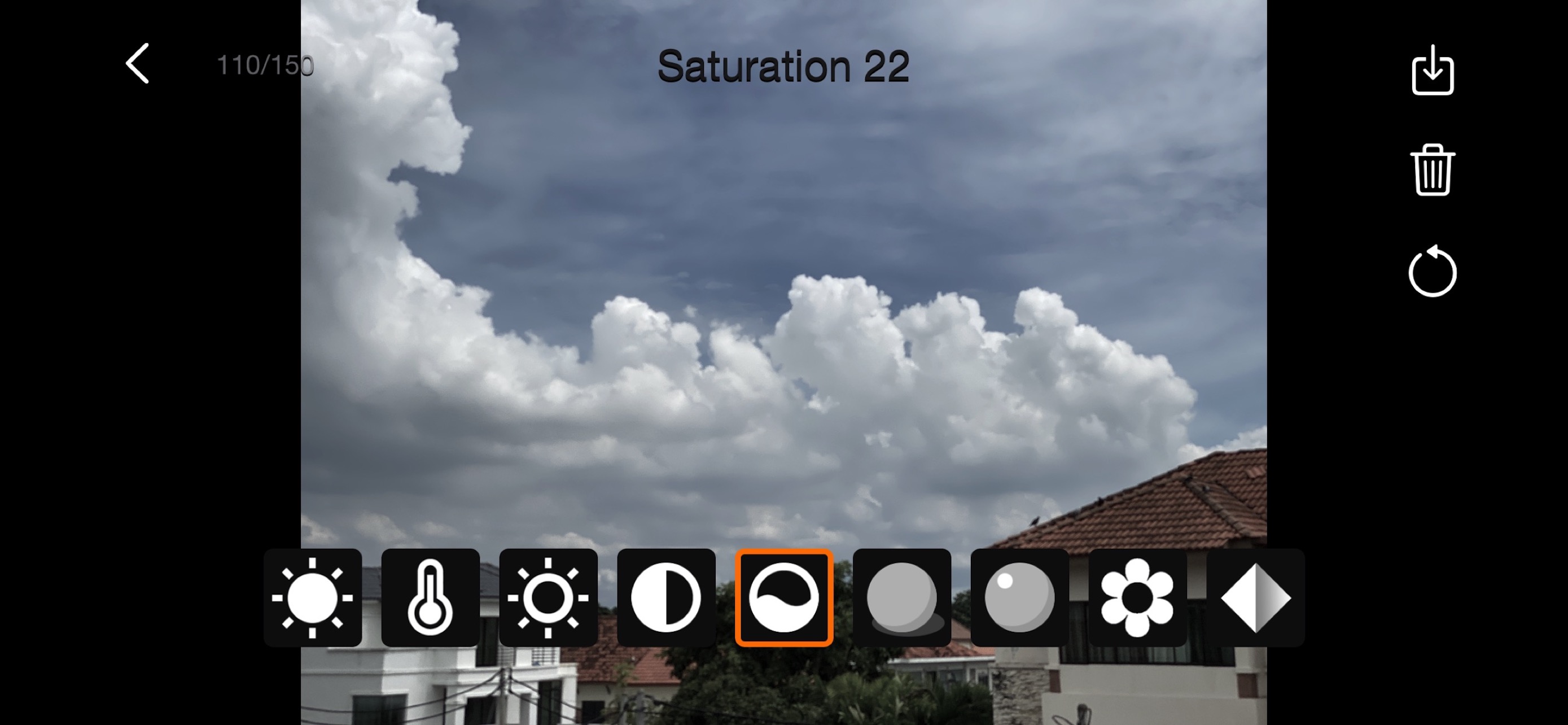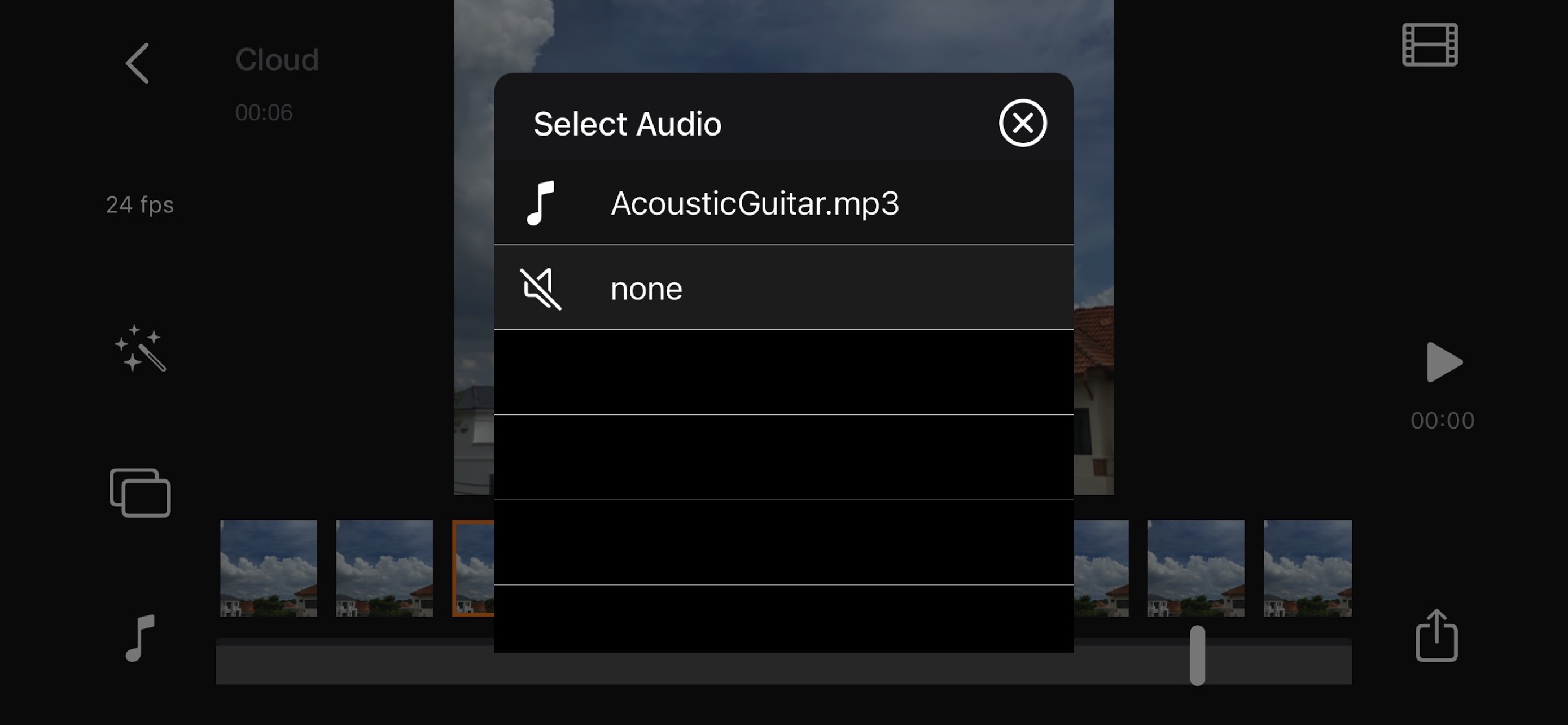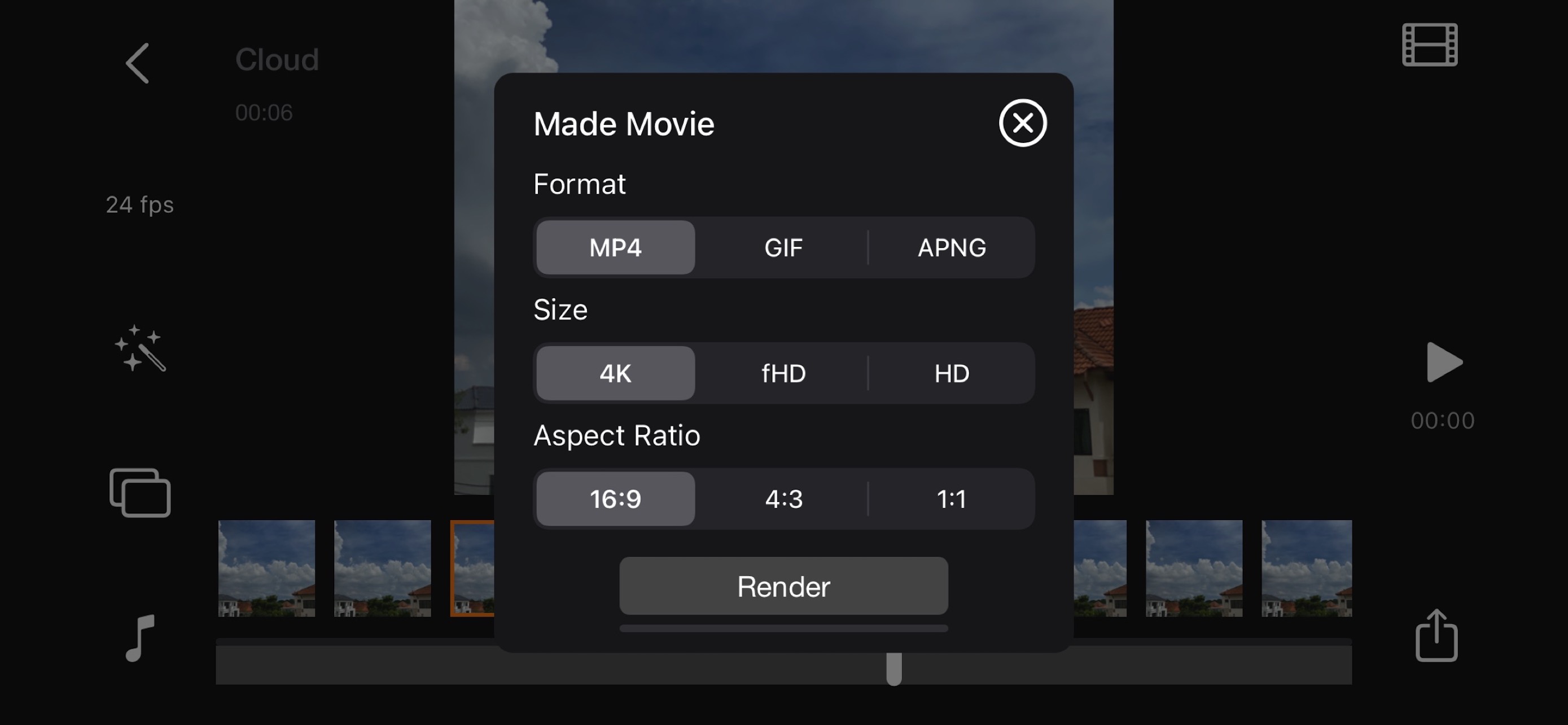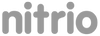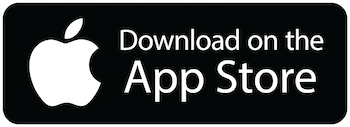Time Lapse Plus for iOS. Simple and robust time lapse app. Create amazing time-lapse video with ease. Perfect for casual user with easy to use control panel.
Create advance time lapse video with control over color and motion.
Once time-lapse project finished captured, you can edit and have difference effect on your time-lapse project.
Project Management:
• Rename, Delete Project or Export Movie Option on Long Press.
• Project are copyable to other devices by using Files App, go to Time Lapse and copy Project folder.
Time Lapse Plus Camera Features:
• Default highest photo quality output depend on devices.
• Dual Lens or Triple Lens Devices support.
• Auto/Lock White Balance.
• Auto/Touch Focus.
• Auto/Touch Exposure Control.
• Enable/Disable Flash.
• Timer adjustment range from 1 second to 29 minute.
• Show/Hide Grid option.
• Delay on start up so capture session does not begin immediately to prevent camera shake.
• Remaining Shot countdown info show on capture view.
• Option to Dim screen for battery saving.
• Camera are turn off if timer delay more than 20 seconds for battery saving.
• Photo are save immediately so you won't lose data accidentally.
• Photo are save to internal storage and available for external editing [access files via iTunes or Files App].
• Simple UI and Easy to Use.
• Small App size.
Time Lapse Plus Edit Panel Features:
• Able to set movie frame rate FPS from 1-60 fps.
• Add sound into project, sound are place into Files App > Time Lapse > Project Name > Audio folder.
• Preview Time Lapse clip.
• Add style into frame by using style editor.
• Add motion position into frame by using motion editor.
• Movie info available for better understanding on video length.
Style Editor:
• Edit frame style and movie clip can play with style changing.
• Edit Exposure, Temperature, Brightness, Contrast, Saturation, Shadow, Highlight, Vibrance, Sharpness and Blur level by touch and slice.
• eg. you can create a clip start with black and white and end up with color by set the saturation for first frame into 0 and saturation for last frame to 60.
• You can combine all available parameter to create any desire color effect.
Motion Editor:
• Set Frame size and position for selected frame so the clip will have camera panning / zooming view.
• Frame are set within allowing margin to avoid quality drop for render clip.
• Drag to set position and pinch to set frame size.
• eg. for zooming effect, set big frame for first frame and small frame for last frame. Render clip will have an effect zooming to target point effect.
• eg. for camera panning effect [left to right], set frame position to the left for first frame and frame position to the right for last frame. Render clip will have an effect similar to panning view.
• You can combine both zooming and panning to create any desire effect.
Render Panel:
• Video name are same as project title. E.g. Sunset.mp4
• Able to set video size from HD, fHD to 4K.
• Able to set video aspect ratio from 16:9, 4:3 or 1:1.
• Able to render output as animated gif or apng.
• Size output for gif/apng are 1280x720, 640x360 or 320x180.
• Video and Animated gif are save into camera roll.
• Animated apng are save into Project Folder.
Quick Start Guide:
- Tap on Create button and give a name.
- Tap on project name to load project.
- Positioning camera and start capture.
- After Finish Capture it will redirect to Edit Panel.
- You can set your desire fps and preview.
- Hit render and the video will save into camera roll.
Tips:
• Use grid for better object positioning.
• Use white Balance Lock if scene lighting is changing over time.
• Use focus lock to focus on object.
Note:
• Time-lapse with custom style and frame position require additional rendering time, as all frames are reposition and styled before render.
Time-lapse photography is a technique whereby the frequency at which film frames are captured is much more spread out than the frequency used to view the sequence. When played at normal speed, time appears to be moving faster and thus lapsing.
Quick Guide:
ScreenShots: