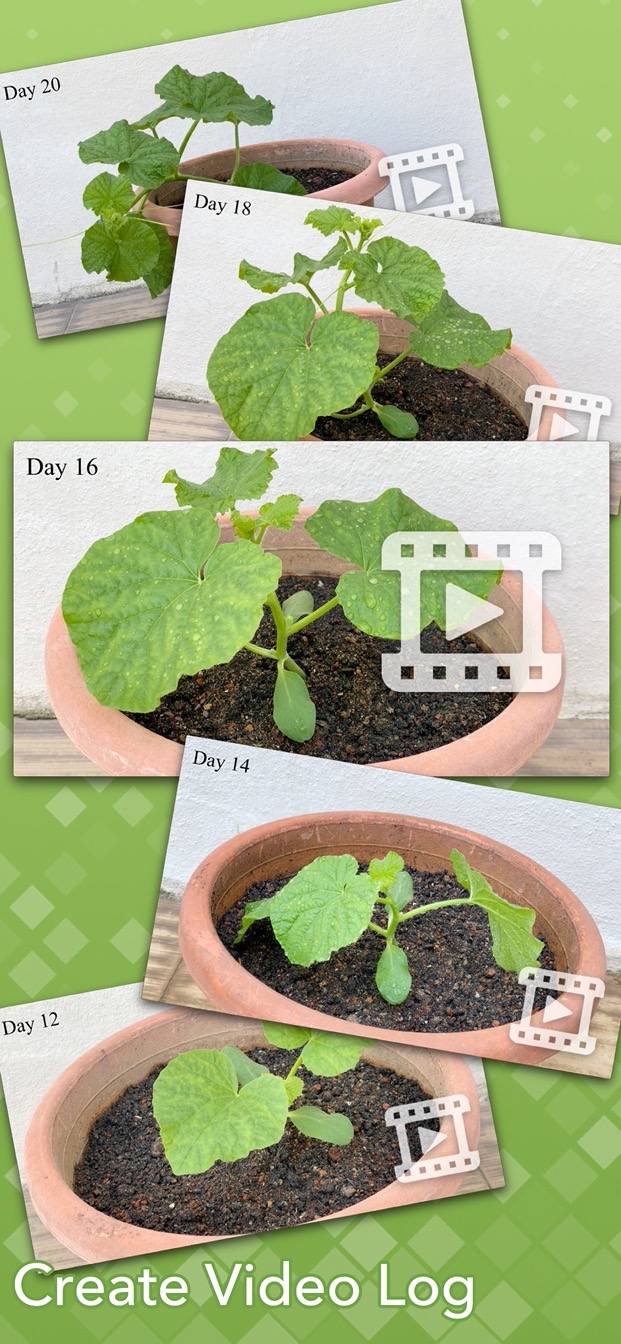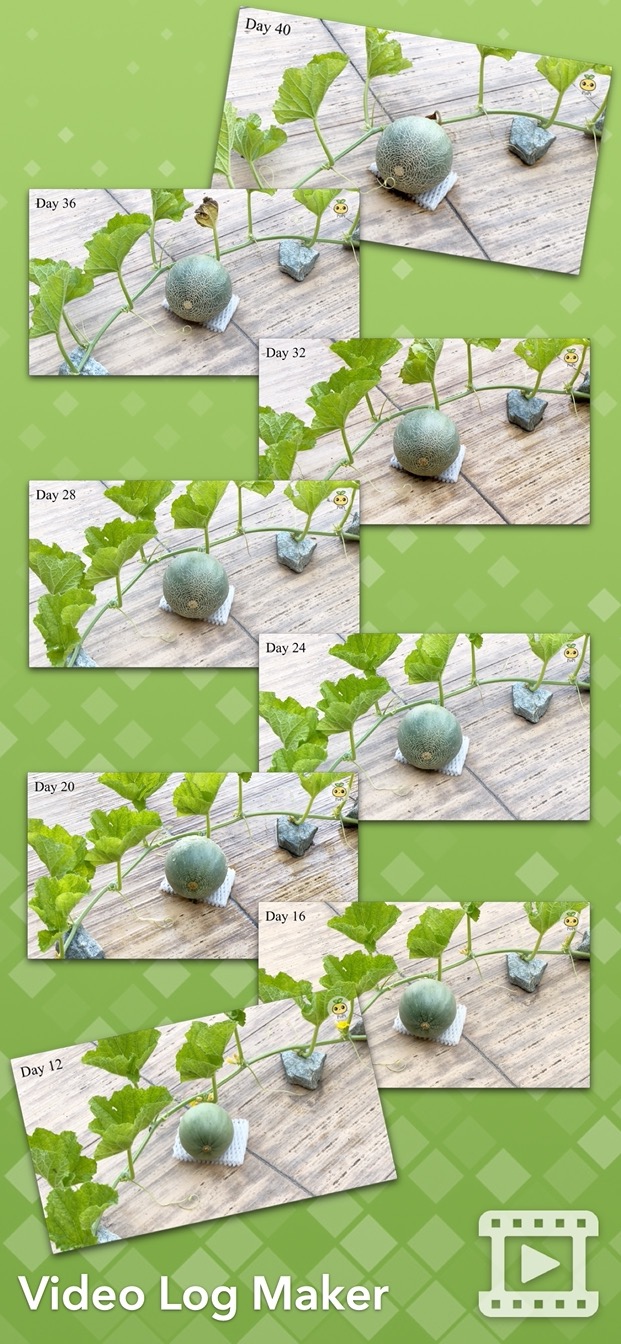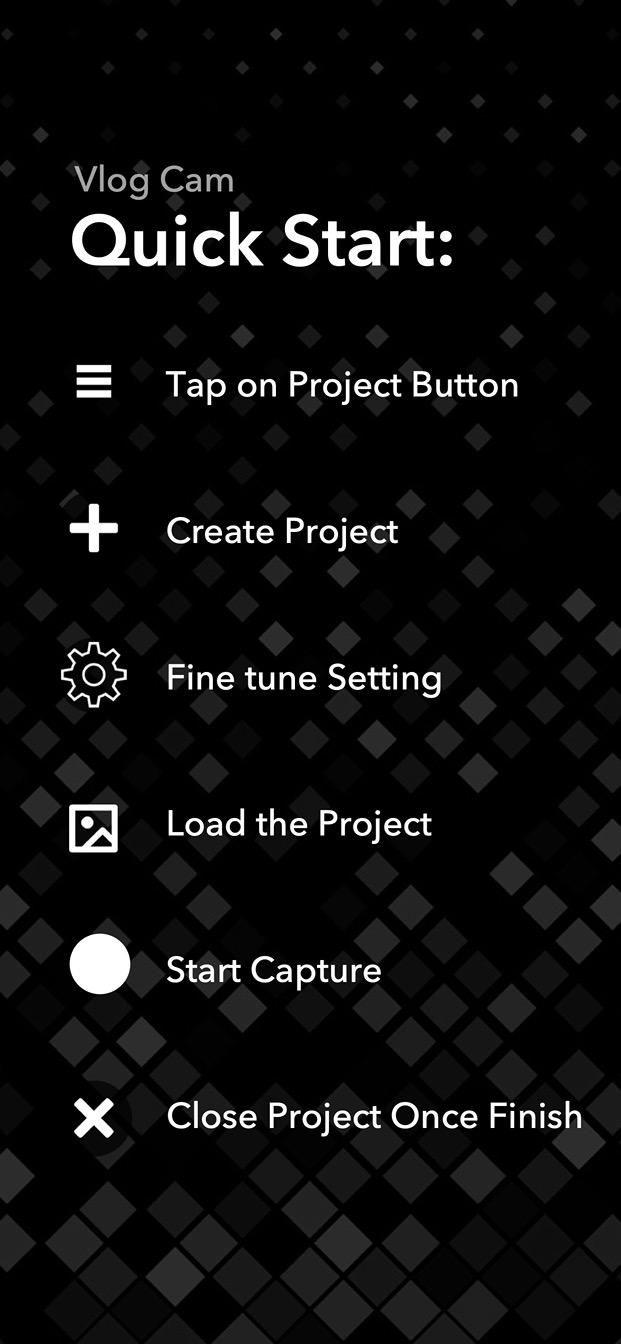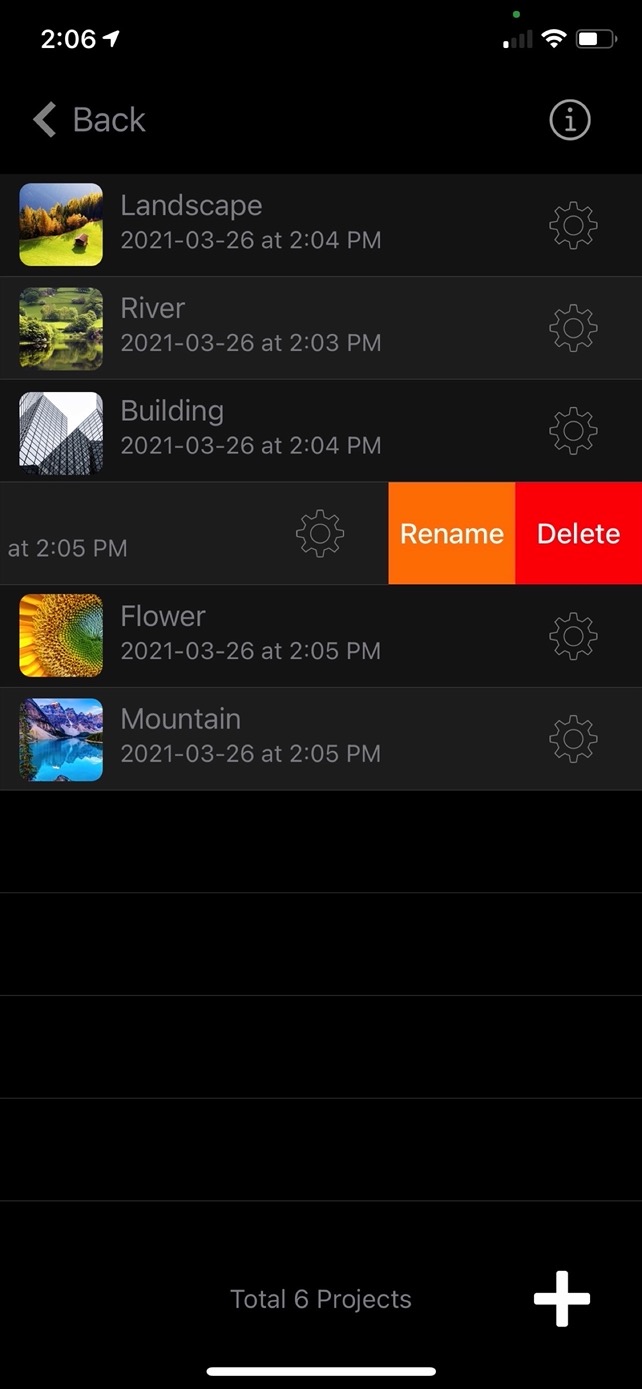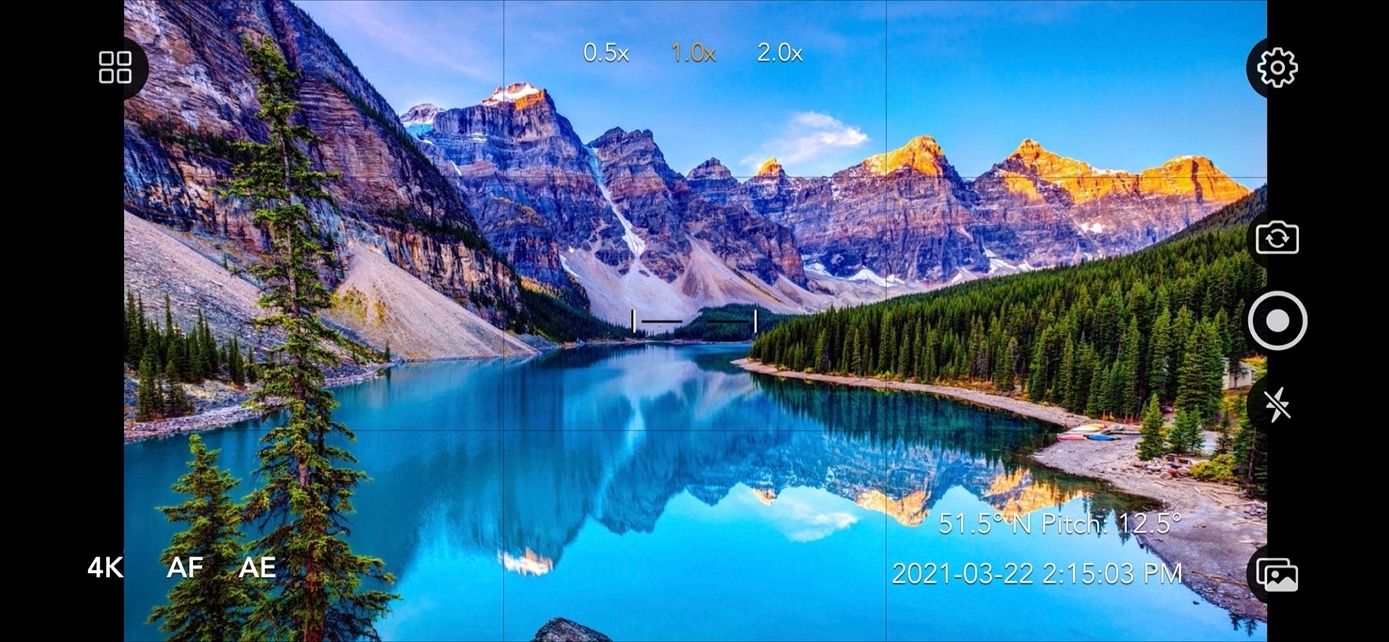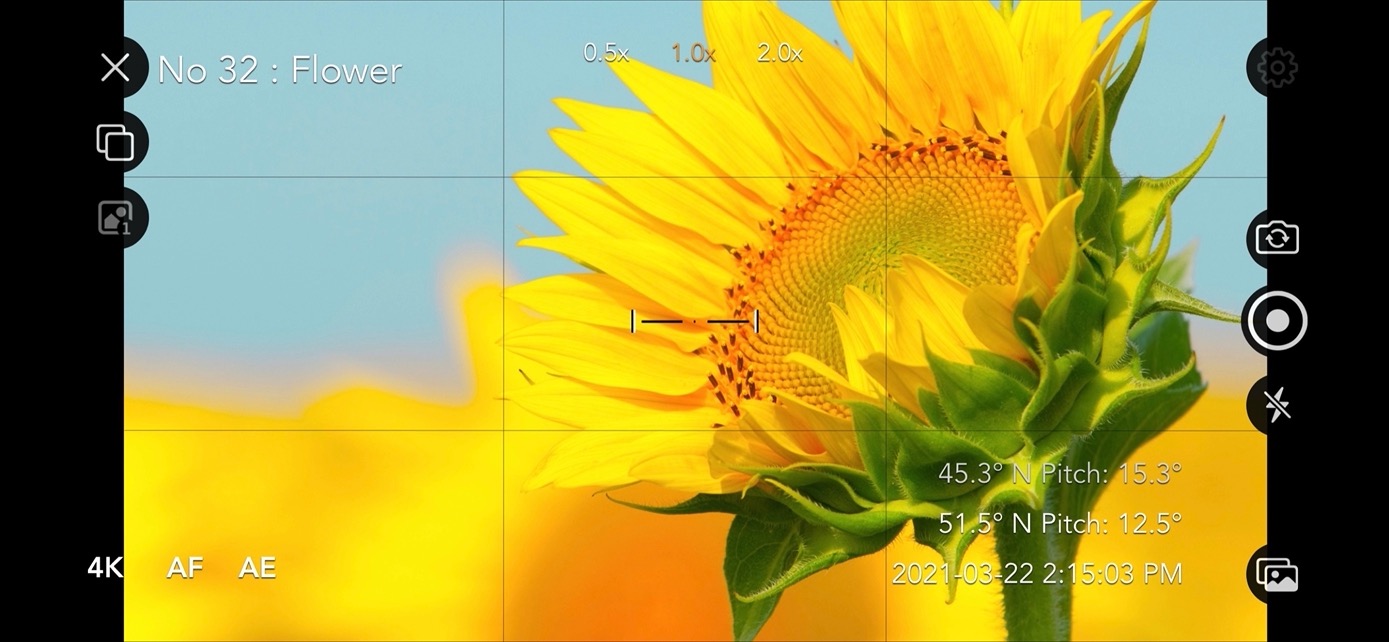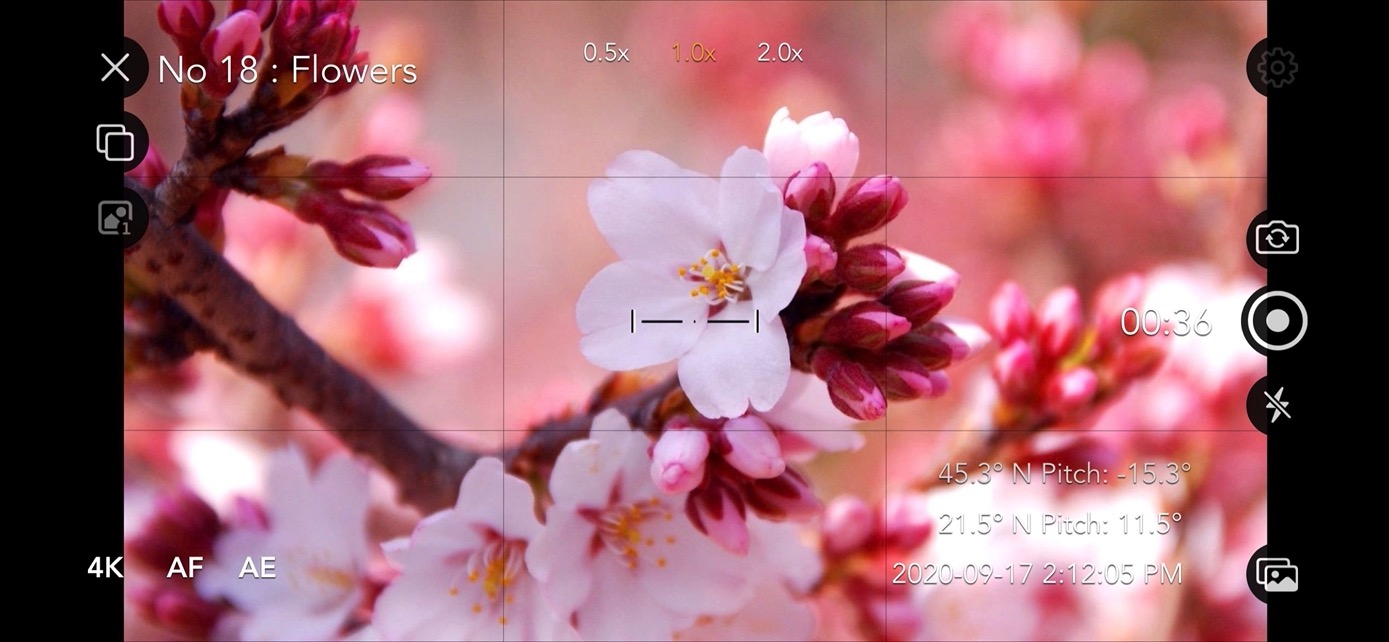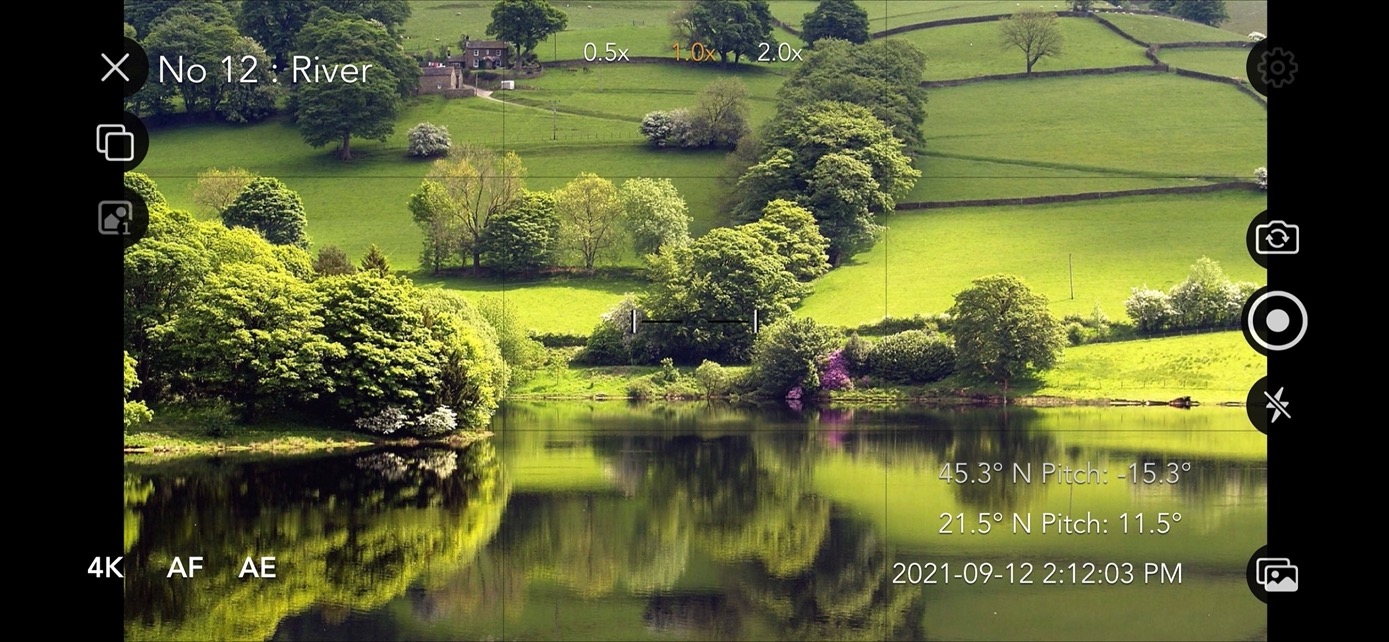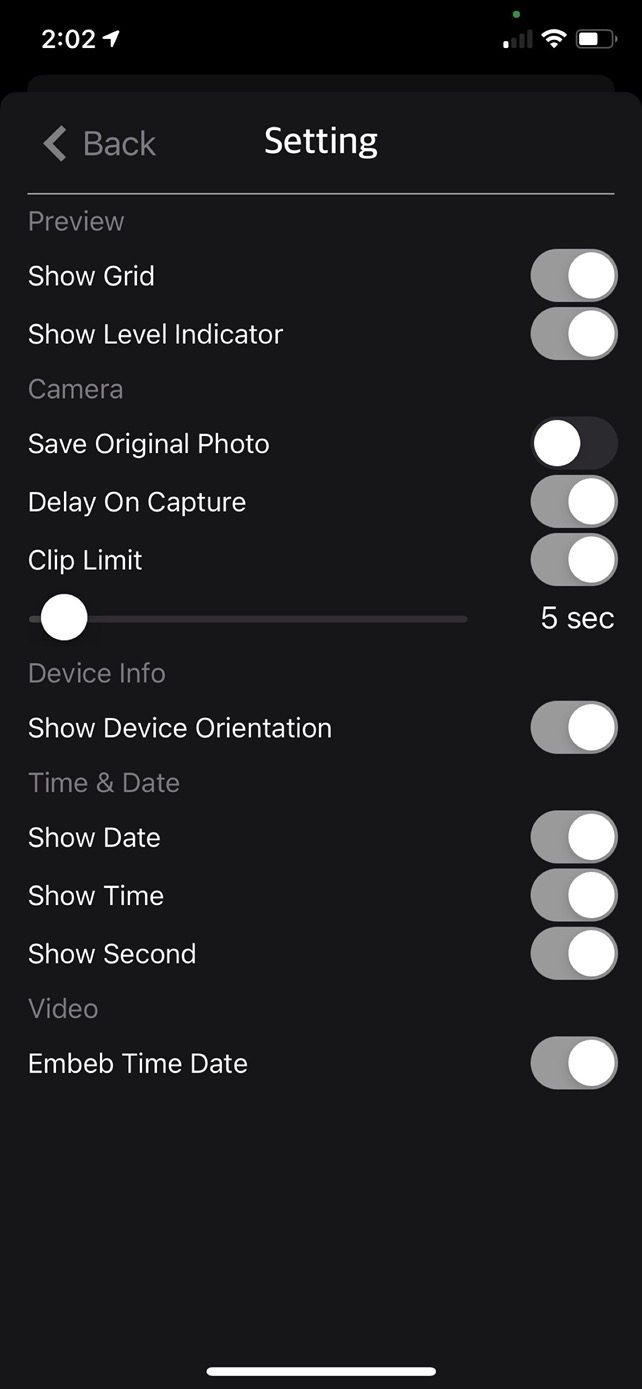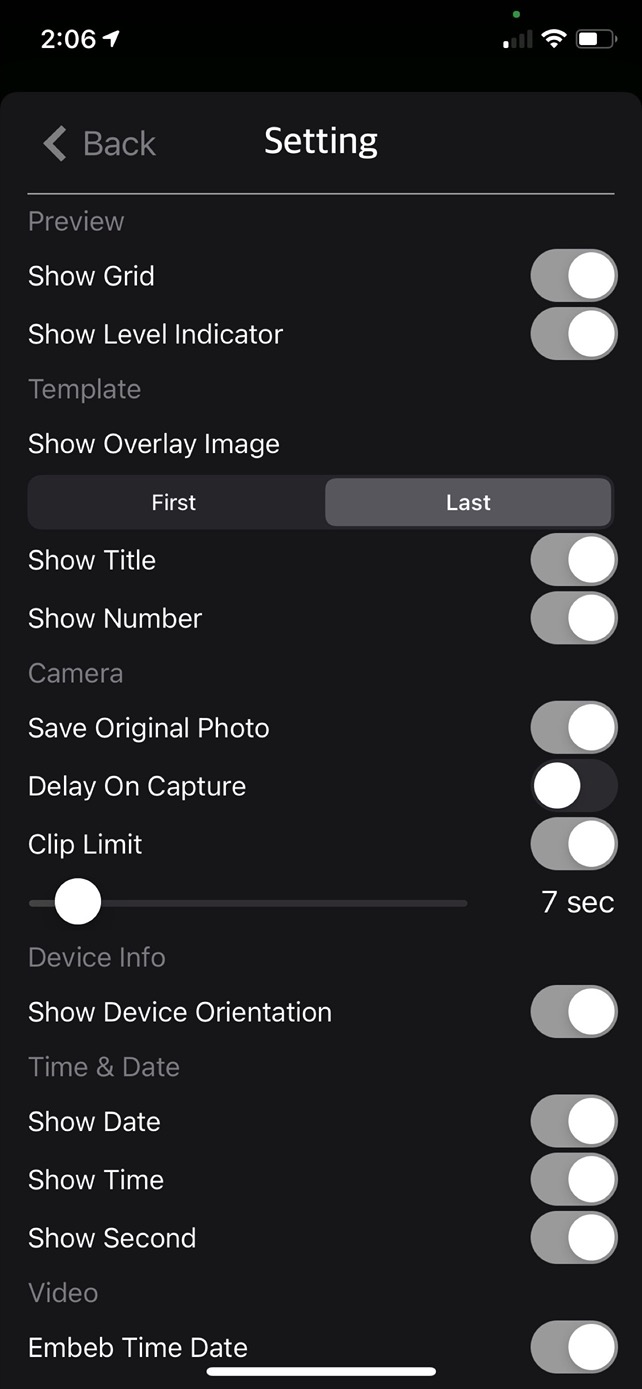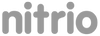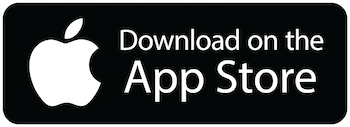Vlog Cam enables you to capture video clip just like time-lapse. Capture video clips in the same location and orientation easily with the assist from previous photo overlay and orientation log. And by setting clip limit each video clip will capture with a specific length.
Vlog Cam includes Standard Camera Features:
• Default highest video quality output depends on the devices. Configure between HD, FHD and 4K.
• Pinch to Zoom.
• Touch Focus.
• Touch Exposure Control.
• Show/Hide Grid.
• Show/Hide Leveller.
• Enable/Disable Flash.
• Switch Front or Back Camera.
• Support Landscape or Portrait mode.
• Video capture with EXIF Data.
• Video capture with embed time and data.
• Video clip delays start. Delay 3 second on button press to eliminate camera shake.
• Video clip auto stop limit. E.g. video clip auto stop at 5 second.
VLog Cam Features:
• Show overlay image for position mapping.
• Enable/Disable Save Original Photo while video capture.
• Show/Hide Device orientation such as heading [0-360° degree of North] and the device pitch angle [0° - horizontal, look up e.g. 20.5° positive value or look down e.g. -15.6° negative value]. Useful for day by day reference when device are handheld to get the same position every day.
• Show/Hide Time and Date.
Create Custom project.
• Create project with custom setting.
• Rename/Delete custom project.
• Show overlay image for positioning while capture next video clip.
• Select first or last image for overlay image.
• First overlay will always use the first capture image as overlay reference.
• Last overlay will always use the previous capture image as overlay reference.
• Show/Hide Capture Number.
• Show/Hide Title.
• Video capture with custom project are saved into a custom album in the photo library for fast and easy access. The name of the album is same as custom project title.
• Video clip name is same as project title. E.g. Plant-12-12-2021.mp4
Quick Start Guide:
- Tap on Project button.
- Create project and define the capture setting.
- Tap on project name to load project.
- Positioning camera and start capturing.
Usage Scenario:
Let assume we are going to capture a video clip on building construction day by day.
- Let start by Tap on Project Button.
- Create a project name "Building".
- Define capture Setting. E.g. set clip limit 10 seconds and other option On by default.
- Set Show Overlay Image to "First".
- Select the project "Building" and start capturing.
- Clip will stop automatically after 10 seconds.
- For the first day capture the orientation and overlay image will be saved.
- For the next day load the project "Building" again.
- An overlay will show and that will assist you to get into the same position.
- You can take the orientation data as reference as well for positioning.
- The time and date option can be a reference if you want to capture the clip at specific times such as 9.00am everyday.
- Capture clip will be saved automatically in the photo library.
- After building completion, you can join all the clip together using iMovie app or any movie editing app easily.
- And enjoy your unique video time-lapse.
Usage:
• Scientific video logs such as flora or fauna monitoring.
• Monitoring progress of building construction in same location/position.
• Capturing landscape video clip for long period as long as month or year.
• Monitoring plant growing process.
• Monitoring 4 season landscape change.
• Long duration video logs diary.
• Monitoring waterfall/river level change for long periods as long as month or year.
• And many more depend on your imagination.
Tips:
• Use overlay image feature to capture objects in the same position again and again.
• Device orientation is best to pinpoint object location.
• Use leveller aid to capture perfect horizontal image.
Thanks for your support and do visit nitrio.com for more apps for your iOS devices.
ScreenShots: